| Author |
Message |
    
Mayor513
Intermediate Member
Username: Mayor513
Post Number: 141
Registered: 3-2002
| | Posted on Sunday, September 10, 2006 - 11:08 pm: | 


|
--I am thinking about getting a Magnum Delta Force from Copper Electronics and was wondering about the mod. process. Do the Delta Force radios that Copper Electronics sell have the black shorting clip/reset button for the frequency expansion? Or is it more involved that this?
--Also, will this radio default to the 10 meter band every time I turn it off/on? Or, is it possible to make it where the radio stays on one of the A-J channel bands? Thanks for your help. |
    
Tech808
Moderator
Username: Tech808
Post Number: 11143
Registered: 8-2002

| | Posted on Sunday, September 10, 2006 - 11:50 pm: | 


|
Mayor513,
MAGNUM Delta Force Frequency Modification
1. Make sure DeltaForce is turned off and disconnected from power source!
2. Take off speaker-side cabinet.
3. Find the CPU Reset Board located near the rear panel of the radio.
4. On the CPU Reset Board are 4 jumper positions "CON-1 - CON4".
Each jumper position provides a different frequency range and configuration. From the list below, select the desired frequency range and configuration, and move the jumper shunt to the corresponding CON.
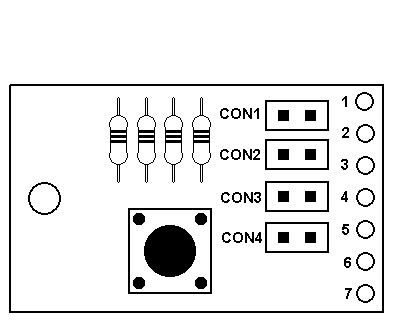
CON 1 ~ 10 Meter Only (28.000 - 29.699 MHz)
Default mode
All functions operate normally
CON2 ~ 10 Meter & Expanded Mode
At turn on, the radio defaults to 10 Meter mode.
For Expanded mode, press FUNC and then press CALL for 3 seconds.
To return to 10 Meter mode, repeat above steps.
For information on Expanded mode operation, see CON3 BELOW:
CON3 ~ Expanded Mode Only (25.165 - 29.699 MHz)
Note: In Expanded mode, the frequency range is divided into 10 bands of 40 channels each.
Bands are shown on LCD display by letters: A through J & Band E is regular 40 channel CB.
To switch bands, press the CALL button (do not hold down for 3 seconds.
NOTE!:
In Expanded mode, either the frequency or channel can be displayed on the LCD. To switch between freqency display and channel display, press the FUNC button and then press the CALL button (do not hold down for 3 seconds).
On the channel display, the small number "0 - 9" to the right of the Band letter is the 1 kHz frequency display. Example: If the frequency is 27.405, then the channel display will indicate 40 E5. "40" being the channel, "E" being the Band, and "5" being the 1 kHz position of 27.405.
NOTE!
In Expanded mode, the RPT and SHIFT functions do not operate.
CON4 ~ 40 Channel CB Only (26.965 - 27.405 MHz) Only operates on the regular 40 CB channels.
5. After selecting the desired frequency range and configuration, press the CPU Reset Switch (SW1) for 5 - 10 seconds.
6. Reassemble the radio turn radio on and test.
Hope this help's,
Lon
Tech808
CEF808
N9CEF
CVC#2 |
    
Mayor513
Intermediate Member
Username: Mayor513
Post Number: 142
Registered: 3-2002
| | Posted on Monday, September 11, 2006 - 12:28 am: | 


|
--Cool. Looks like "CON3" for me, haha. Guess I will call Copper Elec. in the morning. Thanks. |
    
Mayor513
Intermediate Member
Username: Mayor513
Post Number: 143
Registered: 3-2002
| | Posted on Monday, September 11, 2006 - 10:54 am: | 


|
--I guess I won't be ordering it today...Copper is out of them :-( |
|



